Ethical Hacking Institute Course in Pune-India
Extreme Hacking | Sadik Shaikh | Cyber Suraksha Abhiyan

Credits: nmap.org
Nmap is short for Network Mapper. It is an open source security tool for network exploration, security scanning and auditing. However, nmap command comes with lots of options that can make the utility more robust and difficult to follow for new users.
The purpose of this post is to introduce a user to the nmap command line tool to scan a host and/or network, so to find out the possible vulnerable points in the hosts. You will also learn how to use Nmap for offensive and defensive purposes.
More about nmap
NMAP (“NETWORK MAPPER”) IS AN OPEN SOURCE TOOL FOR NETWORK EXPLORATION AND SECURITY AUDITING. IT WAS DESIGNED TO RAPIDLY SCAN LARGE NETWORKS, ALTHOUGH IT WORKS FINE AGAINST SINGLE HOSTS. NMAP USES RAW IP PACKETS IN NOVEL WAYS TO DETERMINE WHAT HOSTS ARE AVAILABLE ON THE NETWORK, WHAT SERVICES (APPLICATION NAME AND VERSION) THOSE HOSTS ARE OFFERING, WHAT OPERATING SYSTEMS (AND OS VERSIONS) THEY ARE RUNNING, WHAT TYPE OF PACKET FILTERS/FIREWALLS ARE IN USE, AND DOZENS OF OTHER CHARACTERISTICS. WHILE NMAP IS COMMONLY USED FOR SECURITY AUDITS, MANY SYSTEMS AND NETWORK ADMINISTRATORS FIND IT USEFUL FOR ROUTINE TASKS SUCH AS NETWORK INVENTORY, MANAGING SERVICE UPGRADE SCHEDULES, AND MONITORING HOST OR SERVICE UPTIME.
- What computers did you find running on the local network?
- What IP addresses did you find running on the local network?
- What is the operating system of your target machine?
- Find out what ports are open on the machine that you just scanned?
- Find out if the system is infected with malware or virus.
- Search for unauthorized servers or network service on your network.
- Find and remove computers which don’t meet the organization’s minimum level of security.
Sample setup (LAB)
|
1
2
3
4
5
6
7
8
9
10
|
+————–+
+————–+ | Network | +————+
| server1 |—————–+ swtich +————–|server2 |
+————–+ | (sw0) | +————+
+——+——+
|
|
+————–+—————+
| wks01 Linux/OSX |
+——————————+
|
- wks01 is your computer either running Linux/OS X or Unix like operating system. It is used for scanning your local network. The nmap command must be installed on this computer.
- server1 can be powered by Linux / Unix / MS-Windows operating systems. This is an unpatched server. Feel free to install a few services such as a web-server, file server and so on.
- server2 can be powered by Linux / Unix / MS-Windows operating systems. This is a fully patched server with firewall. Again, feel free to install few services such as a web-server, file server and so on.
- All three systems are connected via switch.
#1: Scan a single host or an IP address (IPv4)
|
1
2
3
4
5
6
7
8
|
### Scan a single ip address ###
nmap 192.168.1.1
## Scan a host name ###
nmap server1.c.biz
## Scan a host name with more info###
nmap –v server1.extremehacking.org
|
Sample outputs:
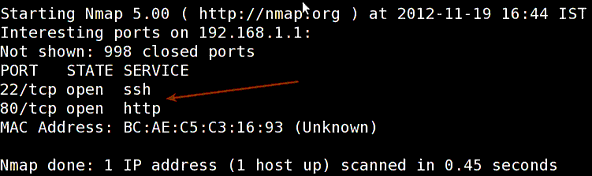
|
1
2
3
|
nmap 192.168.1.1 192.168.1.2 192.168.1.3
## works with same subnet i.e. 192.168.1.0/24
nmap 192.168.1.1,2,3
|
|
1
|
nmap 192.168.1.1–20
|
|
1
|
nmap 192.168.1.*
|
|
1
|
nmap 192.168.1.0/24
|
#3: Read list of hosts/networks from a file (IPv4)
cat > /tmp/test.txtSample outputs:
|
1
2
3
4
5
|
server1.extremehacking.org
192.168.1.0/24
192.168.1.1/24
10.1.2.3
localhost
|
|
1
|
nmap –iL /tmp/test.txt
|
#4: Excluding hosts/networks (IPv4)
|
1
2
|
nmap 192.168.1.0/24 —exclude 192.168.1.5
nmap 192.168.1.0/24 —exclude 192.168.1.5,192.168.1.254
|
|
1
|
nmap –iL /tmp/scanlist.txt —excludefile /tmp/exclude.txt
|
#5: Turn on OS and version detection scanning script (IPv4)
|
1
2
3
|
nmap –A 192.168.1.254
nmap –v –A 192.168.1.1
nmap –A –iL /tmp/scanlist.txt
|
#6: Find out if a host/network is protected by a firewall
|
1
2
|
nmap –sA 192.168.1.254
nmap –sA server1.extremehacking.org
|
#7: Scan a host when protected by the firewall
|
1
2
|
nmap –PN 192.168.1.1
nmap –PN server1.extremehacking.org
|
#8: Scan an IPv6 host/address
|
1
2
3
4
|
nmap –6 IPv6–Address–Here
nmap –6 server1.extremehacking.org
nmap –6 2607:f0d0:1002:51::4
nmap –v A –6 2607:f0d0:1002:51::4
|
#9: Scan a network and find out which servers and devices are up and running
|
1
|
nmap –sP 192.168.1.0/24
|
|
1
2
3
4
5
6
7
8
|
Host 192.168.1.1 is up (0.00035s latency).
MAC Address: BC:AE:C5:C3:16:93 (Unknown)
Host 192.168.1.2 is up (0.0038s latency).
MAC Address: 74:44:01:40:57:FB (Unknown)
Host 192.168.1.5 is up.
Host nas03 (192.168.1.12) is up (0.0091s latency).
MAC Address: 00:11:32:11:15:FC (Synology Incorporated)
Nmap done: 256 IP addresses (4 hosts up) scanned in 2.80 second
|
#10: How do I perform a fast scan?
|
1
|
nmap –F 192.168.1.1
|
#11: Display the reason a port is in a particular state
|
1
2
|
nmap —reason 192.168.1.1
nmap —reason server1.extremehacking.org
|
#12: Only show open (or possibly open) ports
|
1
2
|
nmap —open 192.168.1.1
nmap —open server1.extremehacking.org
|
#13: Show all packets sent and received
|
1
2
|
nmap —packet–trace 192.168.1.1
nmap —packet–trace server1.extremehacking.org
|
14#: Show host interfaces and routes
|
1
|
nmap —iflist
|
|
1
2
3
4
5
6
7
8
9
10
11
12
13
14
15
16
17
18
19
|
Starting Nmap 5.00 ( http://nmap.org ) at 2012-11-27 02:01 IST
************************INTERFACES************************
DEV (SHORT) IP/MASK TYPE UP MAC
lo (lo) 127.0.0.1/8 loopback up
eth0 (eth0) 192.168.1.5/24 ethernet up B8:AC:6F:65:31:E5
vmnet1 (vmnet1) 192.168.121.1/24 ethernet up 00:50:56:C0:00:01
vmnet8 (vmnet8) 192.168.179.1/24 ethernet up 00:50:56:C0:00:08
ppp0 (ppp0) 10.1.19.69/32 point2point up
**************************ROUTES**************************
DST/MASK DEV GATEWAY
10.0.31.178/32 ppp0
209.133.67.35/32 eth0 192.168.1.2
192.168.1.0/0 eth0
192.168.121.0/0 vmnet1
192.168.179.0/0 vmnet8
169.254.0.0/0 eth0
10.0.0.0/0 ppp0
0.0.0.0/0 eth0 192.168.1.2
|
#15: How do I scan specific ports?
|
1
2
3
4
5
6
7
8
9
10
11
12
13
14
15
16
17
18
19
20
21
22
23
24
25
26
27
|
map –p [port] hostName
## Scan port 80
nmap –p 80 192.168.1.1
## Scan TCP port 80
nmap –p T:80 192.168.1.1
## Scan UDP port 53
nmap –p U:53 192.168.1.1
## Scan two ports ##
nmap –p 80,443 192.168.1.1
## Scan port ranges ##
nmap –p 80–200 192.168.1.1
## Combine all options ##
nmap –p U:53,111,137,T:21–25,80,139,8080 192.168.1.1
nmap –p U:53,111,137,T:21–25,80,139,8080 server1.extremehacking.org
nmap –v –sU –sT –p U:53,111,137,T:21–25,80,139,8080 192.168.1.254
## Scan all ports with * wildcard ##
nmap –p “*” 192.168.1.1
## Scan top ports i.e. scan $number most common ports ##
nmap —top–ports 5 192.168.1.1
nmap —top–ports 10 192.168.1.1
|
|
1
2
3
4
5
6
7
8
9
10
11
12
13
14
15
16
|
Starting Nmap 5.00 ( http://nmap.org ) at 2012-11-27 01:23 IST
Interesting ports on 192.168.1.1:
PORT STATE SERVICE
21/tcp closed ftp
22/tcp open ssh
23/tcp closed telnet
25/tcp closed smtp
80/tcp open http
110/tcp closed pop3
139/tcp closed netbios–ssn
443/tcp closed https
445/tcp closed microsoft–ds
3389/tcp closed ms–term–serv
MAC Address: BC:AE:C5:C3:16:93 (Unknown)
Nmap done: 1 IP address (1 host up) scanned in 0.51 seconds
|
#16: The fastest way to scan all your devices/computers for open ports ever
|
1
|
nmap –T5 192.168.1.0/24
|
#17: How do I detect remote operating system?
|
1
2
3
4
|
nmap –O 192.168.1.1
nmap –O —osscan–guess 192.168.1.1
nmap –v –O —osscan–guess 192.168.1.1
|
|
1
2
3
4
5
6
7
8
9
10
11
12
13
14
15
16
17
18
19
20
21
22
23
24
25
26
27
28
29
30
31
32
33
34
35
36
37
38
39
40
41
42
43
44
45
46
|
Starting Nmap 5.00 ( http://nmap.org ) at 2012-11-27 01:29 IST
NSE: Loaded 0 scripts for scanning.
Initiating ARP Ping Scan at 01:29
Scanning 192.168.1.1 [1 port]
Completed ARP Ping Scan at 01:29, 0.01s elapsed (1 total hosts)
Initiating Parallel DNS resolution of 1 host. at 01:29
Completed Parallel DNS resolution of 1 host. at 01:29, 0.22s elapsed
Initiating SYN Stealth Scan at 01:29
Scanning 192.168.1.1 [1000 ports]
Discovered open port 80/tcp on 192.168.1.1
Discovered open port 22/tcp on 192.168.1.1
Completed SYN Stealth Scan at 01:29, 0.16s elapsed (1000 total ports)
Initiating OS detection (try #1) against 192.168.1.1
Retrying OS detection (try #2) against 192.168.1.1
Retrying OS detection (try #3) against 192.168.1.1
Retrying OS detection (try #4) against 192.168.1.1
Retrying OS detection (try #5) against 192.168.1.1
Host 192.168.1.1 is up (0.00049s latency).
Interesting ports on 192.168.1.1:
Not shown: 998 closed ports
PORT STATE SERVICE
22/tcp open ssh
80/tcp open http
MAC Address: BC:AE:C5:C3:16:93 (Unknown)
Device type: WAP|general purpose|router|printer|broadband router
Running (JUST GUESSING) : Linksys Linux 2.4.X (95%), Linux 2.4.X|2.6.X (94%), MikroTik RouterOS 3.X (92%), Lexmark embedded (90%), Enterasys embedded (89%), D–Link Linux 2.4.X (89%), Netgear Linux 2.4.X (89%)
Aggressive OS guesses: OpenWrt White Russian 0.9 (Linux 2.4.30) (95%), OpenWrt 0.9 – 7.09 (Linux 2.4.30 – 2.4.34) (94%), OpenWrt Kamikaze 7.09 (Linux 2.6.22) (94%), Linux 2.4.21 – 2.4.31 (likely embedded) (92%), Linux 2.6.15 – 2.6.23 (embedded) (92%), Linux 2.6.15 – 2.6.24 (92%), MikroTik RouterOS 3.0beta5 (92%), MikroTik RouterOS 3.17 (92%), Linux 2.6.24 (91%), Linux 2.6.22 (90%)
No exact OS matches for host (If you know what OS is running on it, see http://nmap.org/submit/ ).
TCP/IP fingerprint:
OS:SCAN(V=5.00%D=11/27%OT=22%CT=1%CU=30609%PV=Y%DS=1%G=Y%M=BCAEC5%TM=50B3CA
OS:4B%P=x86_64–unknown–linux–gnu)SEQ(SP=C8%GCD=1%ISR=CB%TI=Z%CI=Z%II=I%TS=7
OS:)OPS(O1=M2300ST11NW2%O2=M2300ST11NW2%O3=M2300NNT11NW2%O4=M2300ST11NW2%O5
OS:=M2300ST11NW2%O6=M2300ST11)WIN(W1=45E8%W2=45E8%W3=45E8%W4=45E8%W5=45E8%W
OS:6=45E8)ECN(R=Y%DF=Y%T=40%W=4600%O=M2300NNSNW2%CC=N%Q=)T1(R=Y%DF=Y%T=40%S
OS:=O%A=S+%F=AS%RD=0%Q=)T2(R=N)T3(R=N)T4(R=Y%DF=Y%T=40%W=0%S=A%A=Z%F=R%O=%R
OS:D=0%Q=)T5(R=Y%DF=Y%T=40%W=0%S=Z%A=S+%F=AR%O=%RD=0%Q=)T6(R=Y%DF=Y%T=40%W=
OS:0%S=A%A=Z%F=R%O=%RD=0%Q=)T7(R=N)U1(R=Y%DF=N%T=40%IPL=164%UN=0%RIPL=G%RID
OS:=G%RIPCK=G%RUCK=G%RUD=G)IE(R=Y%DFI=N%T=40%CD=S)
Uptime guess: 12.990 days (since Wed Nov 14 01:44:40 2012)
Network Distance: 1 hop
TCP Sequence Prediction: Difficulty=200 (Good luck!)
IP ID Sequence Generation: All zeros
Read data files from: /usr/share/nmap
OS detection performed. Please report any incorrect results at http://nmap.org/submit/ .
Nmap done: 1 IP address (1 host up) scanned in 12.38 seconds
Raw packets sent: 1126 (53.832KB) | Rcvd: 1066 (46.100KB)
|
#18: How do I detect remote services (server / daemon) version numbers?
|
1
|
nmap –sV 192.168.1.1
|
|
1
2
3
4
5
6
7
|
Starting Nmap 5.00 ( http://nmap.org ) at 2012-11-27 01:34 IST
Interesting ports on 192.168.1.1:
Not shown: 998 closed ports
PORT STATE SERVICE VERSION
22/tcp open ssh <strong>Dropbear sshd 0.52 (protocol 2.0)</strong>
80/tcp open http?
1 service unrecognized despite returning data.
|
#19: Scan a host using TCP ACK (PA) and TCP Syn (PS) ping
|
1
2
3
4
|
nmap –PS 192.168.1.1
nmap –PS 80,21,443 192.168.1.1
nmap –PA 192.168.1.1
nmap –PA 80,21,200–512 192.168.1.1
|
#20: Scan a host using IP protocol ping
|
1
|
nmap –PO 192.168.1.1
|
#21: Scan a host using UDP ping
|
1
2
|
nmap –PU 192.168.1.1
nmap –PU 2000.2001 192.168.1.1
|
#22: Find out the most commonly used TCP ports using TCP SYN Scan
|
1
2
3
4
5
6
7
8
9
10
11
12
13
14
15
16
|
### Stealthy scan ###
nmap –sS 192.168.1.1
### Find out the most commonly used TCP ports using TCP connect scan (warning: no stealth scan)
### OS Fingerprinting ###
nmap –sT 192.168.1.1
### Find out the most commonly used TCP ports using TCP ACK scan
nmap –sA 192.168.1.1
### Find out the most commonly used TCP ports using TCP Window scan
nmap –sW 192.168.1.1
### Find out the most commonly used TCP ports using TCP Maimon scan
nmap –sM 192.168.1.1
|
#23: Scan a host for UDP services (UDP scan)
|
1
2
|
nmap –sU nas03
nmap –sU 192.168.1.1
|
|
1
2
3
4
5
6
7
8
9
10
11
12
13
14
15
|
Starting Nmap 5.00 ( http://nmap.org ) at 2012-11-27 00:52 IST
Stats: 0:05:29 elapsed; 0 hosts completed (1 up), 1 undergoing UDP Scan
UDP Scan Timing: About 32.49% done; ETC: 01:09 (0:11:26 remaining)
Interesting ports on nas03 (192.168.1.12):
Not shown: 995 closed ports
PORT STATE SERVICE
111/udp open|filtered rpcbind
123/udp open|filtered ntp
161/udp open|filtered snmp
2049/udp open|filtered nfs
5353/udp open|filtered zeroconf
MAC Address: 00:11:32:11:15:FC (Synology Incorporated)
Nmap done: 1 IP address (1 host up) scanned in 1099.55 seconds
|
#24: Scan for IP protocol
|
1
|
nmap –sO 192.168.1.1
|
#25: Scan a firewall for security weakness
|
1
2
3
4
5
6
7
8
9
10
11
12
|
## TCP Null Scan to fool a firewall to generate a response ##
## Does not set any bits (TCP flag header is 0) ##
nmap –sN 192.168.1.254
## TCP Fin scan to check firewall ##
## Sets just the TCP FIN bit ##
nmap –sF 192.168.1.254
## TCP Xmas scan to check firewall ##
## Sets the FIN, PSH, and URG flags, lighting the packet up like a Christmas tree ##
nmap –sX 192.168.1.254
|
#26: Scan a firewall for packets fragments
several packets to make it harder for packet filters, intrusion detection systems, and other annoyances to detect what you are doing.
|
1
2
3
4
5
|
nmap –f 192.168.1.1
nmap –f fw2.nixcraft.net.in
nmap –f 15 fw2.nixcraft.net.in
## Set your own offset size with the –mtu option ##
nmap —mtu 32 192.168.1.1
|
#27: Cloak a scan with decoys
|
1
2
|
nmap –n –Ddecoy–ip1,decoy–ip2,your–own–ip,decoy–ip3,decoy–ip4 remote–host–ip
nmap –n –D192.168.1.5,10.5.1.2,172.1.2.4,3.4.2.1 192.168.1.5
|
#28: Scan a firewall for MAC address spoofing
|
1
2
3
4
5
6
7
8
9
10
11
|
### Spoof your MAC address ##
nmap —spoof–mac MAC–ADDRESS–HERE 192.168.1.1
### Add other options ###
nmap –v –sT –PN —spoof–mac MAC–ADDRESS–HERE 192.168.1.1
### Use a random MAC address ###
### The number 0, means nmap chooses a completely random MAC address ###
nmap –v –sT –PN —spoof–mac 0 192.168.1.1
|
#29: How do I save output to a text file?
|
1
2
3
|
nmap 192.168.1.1 > output.txt
nmap –oN /path/to/filename 192.168.1.1
nmap –oN output.txt 192.168.1.1
|
#30: Not a fan of command line tools?
ZENMAP IS THE OFFICIAL NMAP SECURITY SCANNER GUI. IT IS A MULTI-PLATFORM (LINUX, WINDOWS, MAC OS X, BSD, ETC.) FREE AND OPEN SOURCE APPLICATION WHICH AIMS TO MAKE NMAP EASY FOR BEGINNERS TO USE WHILE PROVIDING ADVANCED FEATURES FOR EXPERIENCED NMAP USERS. FREQUENTLY USED SCANS CAN BE SAVED AS PROFILES TO MAKE THEM EASY TO RUN REPEATEDLY. A COMMAND CREATOR ALLOWS INTERACTIVE CREATION OF NMAP COMMAND LINES. SCAN RESULTS CAN BE SAVED AND VIEWED LATER. SAVED SCAN RESULTS CAN BE COMPARED WITH ONE ANOTHER TO SEE HOW THEY DIFFER. THE RESULTS OF RECENT SCANS ARE STORED IN A SEARCHABLE DATABASE.
$ sudo apt-get install zenmapSample outputs:
|
1
2
3
4
5
6
7
8
9
10
11
12
13
14
15
16
17
18
19
|
[sudo] password for extremehacking:
Reading package lists... Done
Building dependency tree
Reading state information... Done
The following NEW packages will be installed:
zenmap
0 upgraded, 1 newly installed, 0 to remove and 11 not upgraded.
Need to get 616 kB of archives.
After this operation, 1,827 kB of additional disk space will be used.
Get:1 http://debian.osuosl.org/debian/ squeeze/main zenmap amd64 5.00-3 [616 kB]
Fetched 616 kB in 3s (199 kB/s)
Selecting previously deselected package zenmap.
(Reading database ... 281105 files and directories currently installed.)
Unpacking zenmap (from .../zenmap_5.00–3_amd64.deb) ...
Processing triggers for desktop–file–utils ...
Processing triggers for gnome–menus ...
Processing triggers for man–db ...
Setting up zenmap (5.00–3) ...
Processing triggers for python–central ...
|
$ sudo zenmapSample outputs
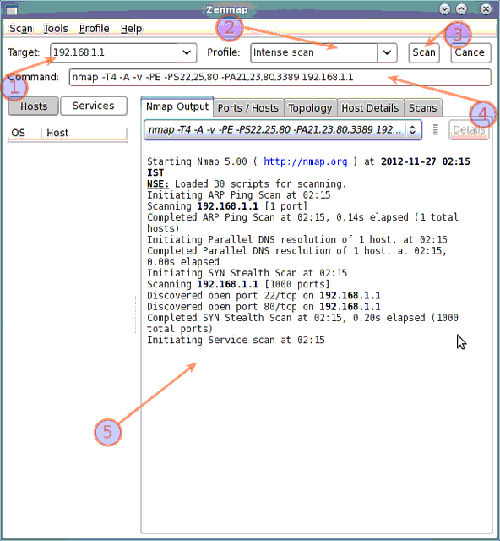
www.extremehacking.org
Cyber Suraksha Abhiyan, CEHv9, CHFI, ECSAv9, CAST, ENSA, CCNA, CCNA SECURITY,MCITP,RHCE,CHECKPOINT, ASA FIREWALL,VMWARE,CLOUD,ANDROID,IPHONE,NETWORKING HARDWARE,TRAINING INSTITUTE IN PUNE, Certified Ethical Hacking,Center For Advanced Security Training in India, ceh v9 course in Pune-India, ceh certification in pune-India, ceh v9 training in Pune-India, Ethical Hacking Course in Pune-India
